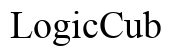How to See How Much Hotspot You Have Left on Your iPhone
Introduction
Hotspot data usage on your iPhone can be crucial, especially if you rely on it for internet access on other devices. Knowing how much hotspot data you have left prevents overage charges and ensures you remain connected when you need it most. This guide will explore various methods to check your hotspot data usage directly on your iPhone, through carrier apps, and even via third-party apps. We'll also share tips and best practices for managing your hotspot data effectively. Let’s dive in.
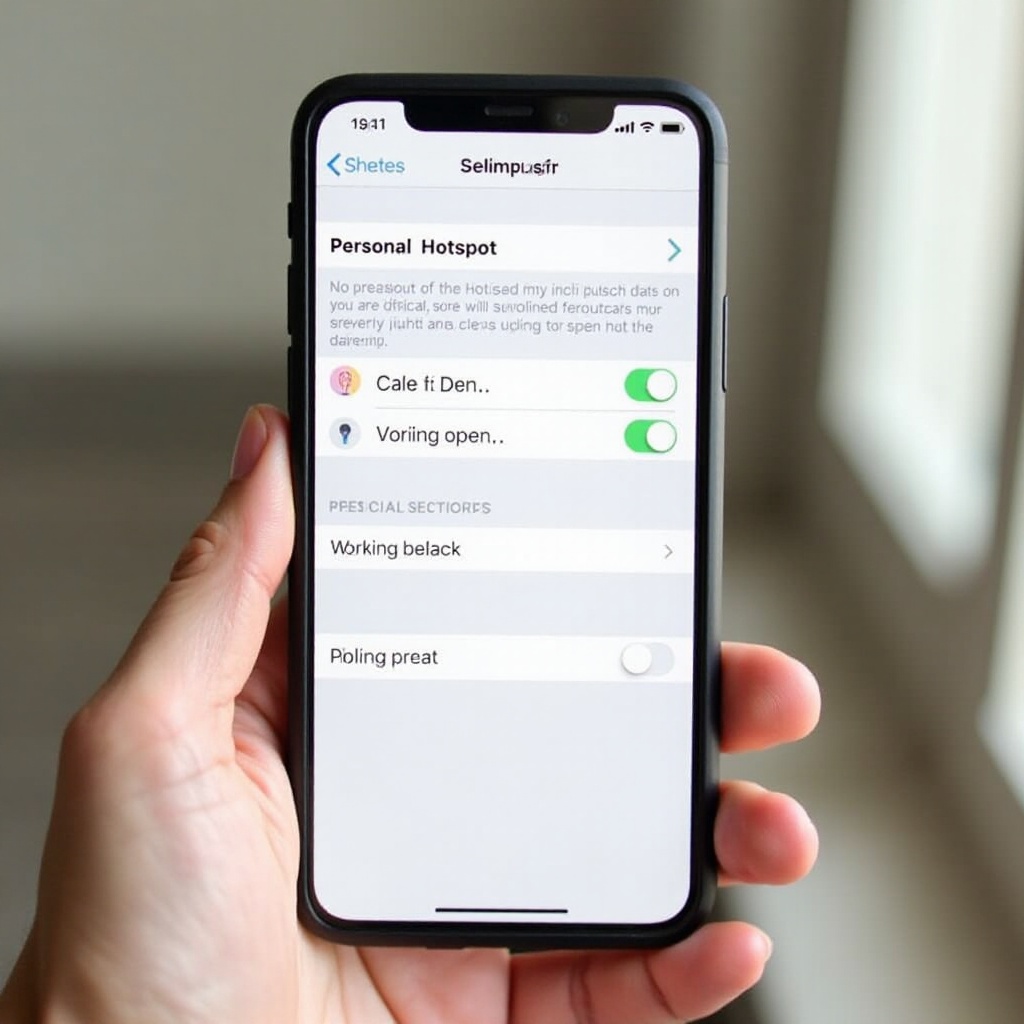
Understanding Your Data Plan
Before you check your hotspot usage, it's essential to understand what your data plan includes. Different mobile carriers offer various plans, each with specific data limits and hotspot allowances.
- Review Your Plan Details:
- Log into your carrier's website or app.
- Check your plan for data limits and hotspot data allocations.
- Note any overage charges or restrictions after exceeding your data limit.
Understanding your data plan helps you manage your hotspot usage better. For instance, some plans throttle your data speeds after using a certain amount, significantly affecting your browsing experience.
Transitioning from your data plan understanding, let's look at how you can monitor your usage through your iPhone settings.
Checking Hotspot Usage via iPhone Settings
iPhones provide an easy way to monitor your data usage, including hotspot data, directly through the settings.
- Navigate to Settings:
- Open the Settings app on your iPhone.
-
Tap Cellular or Mobile Data.
-
Check Usage:
- Scroll down to Personal Hotspot.
-
Here, you’ll see a breakdown of data used.
-
Reset Data Statistics:
- To track usage within a specific period, scroll down and tap Reset Statistics. It's helpful to reset this at the start of your billing cycle.
Regularly checking your data usage in the settings helps you stay within your limits. This method is straightforward and doesn't require installing additional apps.
If you prefer more detailed tracking or real-time data updates, you might want to consider using mobile carrier apps.
Using Mobile Carrier Apps for Hotspot Data Tracking
Mobile carrier apps are another effective tool to monitor your hotspot data. Almost every carrier offers a dedicated app with detailed usage statistics.
- Download Your Carrier's App:
-
Search for your carrier’s app in the App Store (examples include My Verizon, My AT&T, T-Mobile).
-
Log In:
-
Use your carrier login credentials to access the app.
-
Check Data Usage:
- Navigate to the data usage section.
- Look for hotspots or personal hotspots to see detailed data usage.
Carrier apps provide the most accurate data usage details. They’re updated in real-time and usually offer push notifications for usage alerts, ensuring you're informed about your hotspot consumption.
In addition to carrier apps, third-party applications can offer more flexibility and features for managing your hotspot data.
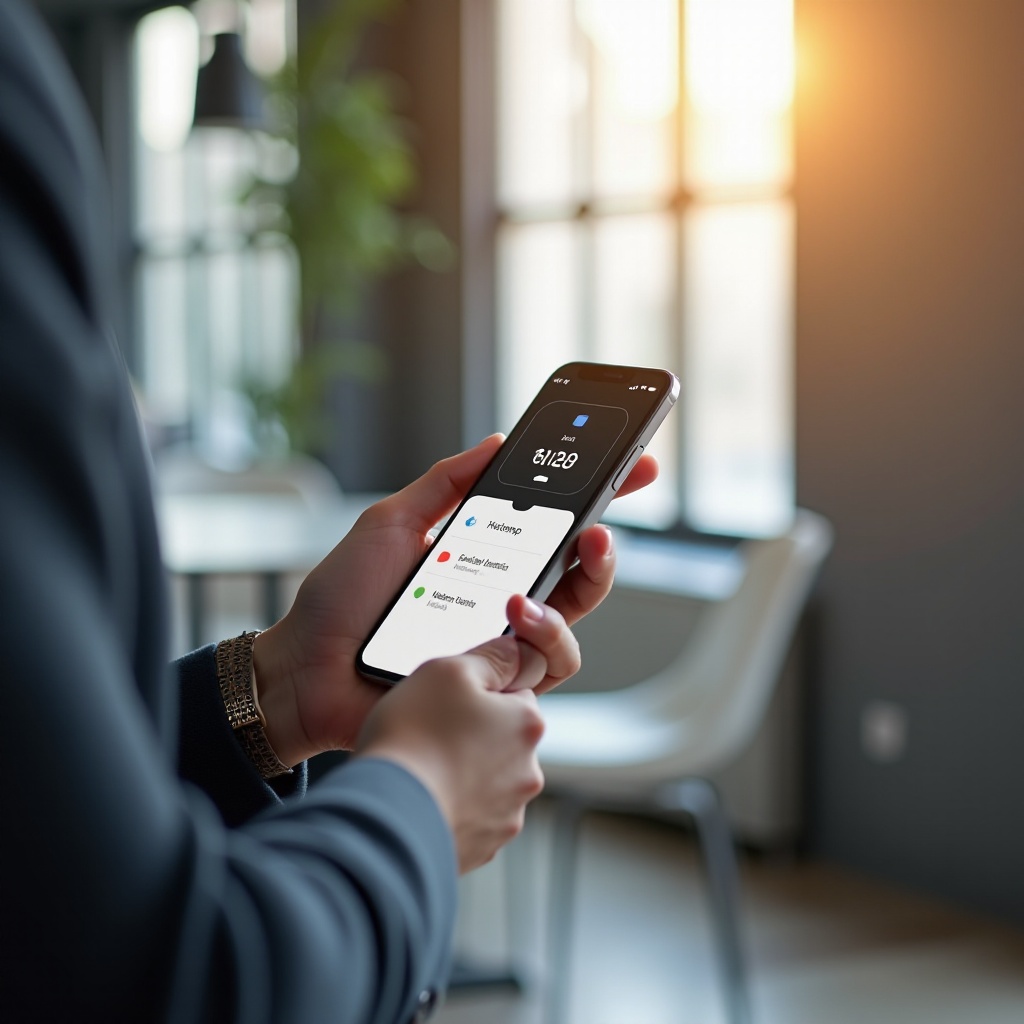
Third-Party Apps to Monitor Hotspot Usage
While built-in settings and carrier apps are usually sufficient, third-party apps can offer additional features like more detailed analytics and usage reports.
- Download a Third-Party App:
- Popular options include Data Usage, My Data Manager, and Dataman.
-
Install the app from the App Store.
-
Set Up the App:
- Follow the setup instructions.
-
Allow permissions for the app to access your data usage.
-
Monitor Data Usage:
- Use the provided tools to check hotspot usage.
- Set alerts to notify you when you’re close to your limit.
These apps can be particularly useful if you use multiple devices and want a consolidated view of your total data consumption.
Apart from monitoring your usage, implementing the following best practices can help you manage your hotspot data more effectively.
Tips and Best Practices to Manage Hotspot Data
Effectively managing your hotspot usage can save you from overage charges and ensure a stable internet connection when needed.
- Set Data Limits:
-
Both iPhone settings and third-party apps allow you to set data limits. Use them to receive notifications.
-
Disconnect When Not in Use:
-
Turn off your hotspot when you’re not using it to save data.
-
Use Data-saving Browsers:
-
Browsers like Opera Mini can reduce data usage by compressing web pages.
-
Limit Video Streaming:
-
Streaming videos consume significant data. Lower the quality or avoid streaming over hotspots.
-
Monitor Connected Devices:
- Ensure only required devices are connected to your hotspot to avoid unnecessary data consumption.
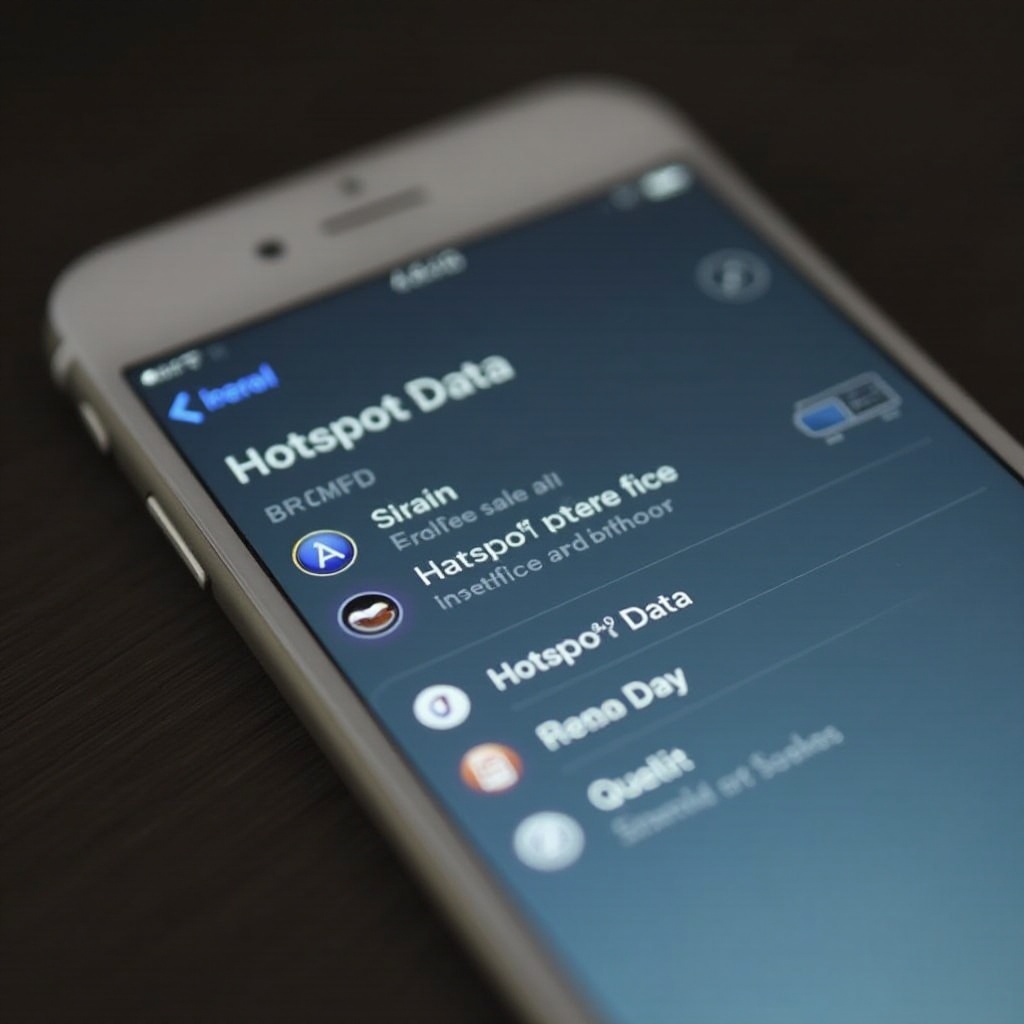
Conclusion
Monitoring your hotspot data usage on an iPhone is crucial for staying within your data limits and avoiding additional charges. Utilizing iPhone settings, mobile carrier apps, and third-party apps can provide comprehensive insights into your data usage. By implementing best practices, you can manage your hotspot data effectively and ensure continuous connectivity.
Frequently Asked Questions
How often should I check my hotspot data usage?
It's advisable to check your hotspot usage weekly, especially if you have a limited data plan, to avoid unexpected overages.
Can I set up alerts for data usage on my iPhone?
Yes, you can set up data usage alerts via third-party apps and, depending on your carrier, some mobile carrier apps may also offer this feature.
What happens if I exceed my hotspot data limit?
Exceeding your hotspot data limit typically results in overage charges, throttled speeds, or both, depending on your carrier’s policy. It’s crucial to monitor and manage your usage to prevent this.